How did I get those clean screenshots of my Android home screen like those you've probably seen all over the place? It's easy!
Download and install the Android SDK from Google (its free and available for Mac, Windows, and Linux).
Look in the "tools" folder and launch the "ddms" application.
A new application will open, click on your device in the left-hand pane (should be the first thing in the list - even though it might have some weird gibberish name of numbers and letters). Now go to "Device" in the menu and select "Screen Capture."
A new window will pop up with an image of whatever is being displayed on the screen of your Android device. There are buttons to rotate it and save it. Give them a unique file name and save them to somewhere as PNG files and that's it!
Friday, October 29, 2010
Making My Hiapad M701-R Pretty
I've seen some really nice looking Android home screen set-ups, but plenty of them are on "rooted" devices or are running some community ROM. The following images are screenshots from my Haipad M701-R tablet - it is unrooted and not hacked, so these mods could be done by anyone on probably any 2.x Android device. I'll start off with the default Homescreen, the only thing I did was change the wallpaper.
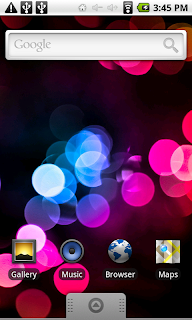
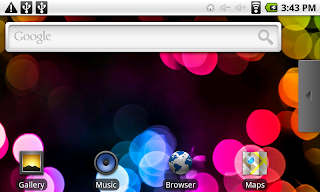
LauncherPro is probably the most popular launcher replacement app on the Android Market. I'm using the "free" edition, there is a paid version with more features. The following screenshots are LaunchPro with BattStatt battery status monitor and Digital Clock Widget by Maize:
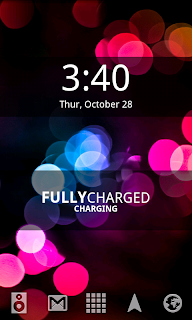
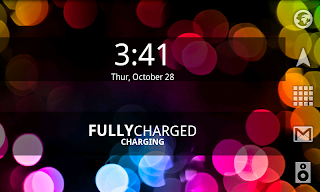
If you don't like LauncherPro, or don't feel you have a need for it's many settings or themes, you might want to try out Zeam. Zeam is a lightweight launcher alternative. It doesn't offer multiple docks or the ability to use custom icons or themes, but it's very responsive and doesn't require much overhead. Here are screenshots of it with BattStatt and TypoClock:


Both Zeam and LauncherPro are in the Android Market, as is BattStatt (all free). The Digital Clock Widget by Maize used to be there, but I couldn't find it through that software channel so you may have to look for a web download or another app store for it. TypoClock also didn't seem to be in the official market so I got that via my web browser (hint: Google "TypoClock.apk download"). Both BattStat and Digital Clock Widget can be adjusted between 1x1, 1x2, and 1x4 configurations (if you want you can put them alongside each other so they look like one widget). TypoClock is less configurable - it will only sit in the middle of the screen. I didn't use it with LaunchPro because, for some reason, the bottom of the text gets cut off in landscape mode.
Of course you can use whatever wallpaper you want, and both LauncherPro and Zeam work with Live Wallpapers.
Friday, October 22, 2010
Review: Haipad M701-R Android Tablet

The Haipad M701-R Android Tablet is considered a knock-off of the Apple iPad, and I'll grant you that the silver one (like I got) does bear an obvious resemblance, but you could say the same of pretty much any tablet on (or about to be on) the market.
This tablet is manufactured by Shenzhen Laihanga Trading Co., LTD. in China, also known as Shenzhen Haina Digital Technology Co., LTD, also Haina Technology, and "Haipad" is their brand name/product line. The tablet itself is manufactured for other OEMs (with variable configurations) and is also sold as the G10, Apad E7002, Eken M7001, and probably others I've never heard of. They aren't all technically the same device - some have more or less memory, some have 2 USB ports, some have HDMI output, and the Haipad that I bought comes with an infrared remote. The individual OEM is also responsible for firmware updates, since the actual hardware configurations vary (that's a word of warning about applying the firmware update from one brand to another - you can potentially brick the tablet).
Specifications:
CPU: Telechips TCC8902 720 MHz with G-sensor
Memory: 256 MB RAM
Storage: 2 GB Flash built in, up to 32 GB via MicroSD card
Screen: 7" Resistive Touch Screen (WVGA 800x480 widescreen) supports 2 point multi-touch
Video: 3D Hardware Acceleration, 720p/1080p Full HD output over HDMI, 1.3 MegaPixel camera (front)
Audio: Built-in mono speaker (on back), built-in Mic, 3.5mm stereo headphone jack
OS: Android 2.1
Ports: Mini-USB/OTG, mini HDMI
Network: 802.11 b/g WiFi, technically supports 3G modems (but not in USA)
Battery: Dual-Core Lithium-Ion 1600 mAh
Weight: 350 grams
Included Accessories: Leather case, IR remote control, HDMI cable, AC Power adapter/charger, USB Host cable, USB OTG cable, earbuds
Price: varies, currently hovering around $150 + shipping.
I also got a free 8 GB MicroSD card with it, but that was a store promotion.
The Good:
Screen
The g-sensor works great for changing the screen orientation, the screen is quite responsive and 2-point multi-touch pinching zooms in the browser (haven't noticed it working in any other apps).
The g-sensor works great for changing the screen orientation, the screen is quite responsive and 2-point multi-touch pinching zooms in the browser (haven't noticed it working in any other apps).
I know Apple has done a stellar job of convincing everyone only the more expensive "capacitive" touch screens are worthwhile, but a "resistive" screen has its place too. First of all resistive touch screens have been around forever so they're quite inexpensive components - which keeps the overall cost of the device down. Secondly, you don't HAVE to use a stylus on them. They WILL respond to a finger press (yes, you have to press), but I'm a girl so I have long enough fingernails that I can navigate the screen without pressing hard or using a stylus. Of course it does come with a stylus if you need it, and if you plan to use handwriting recognition, handwritten notes, or sketching apps you'd actually WANT the precision of a stylus over your stubby finger.
Videos look fairly good in low lighting, but the screen has a very narrow viewing angle if you don't want color shifts/washouts.
USB
Mounting it as a USB device to my computer worked flawlessly in both Windows 7 and Mac Snow Leopard, USB hosting works for input devices and flash drives (basically anything that doesn't require drivers to use it, so digital cameras won't work as webcams but will work as external storage devices to get your pics onto the tablet), haven't done any firmware stuff yet because I'm not sure the available update is actually for my specific device.
Extras
The tiny remote control works nicely, HDMI output works for 720p and 1080p videos. The leather case is really basic. There are nicer ones out there, but it does the job. It comes with a stylus if you don't have any fingernails with which to navigate the screen, and there is a holder for it in the case but not on the device.
Networking
Connected to my wifi and the public access point at my college without issues, Android Market works, as does YouTube. It says it supports 3G and comes with a huge list of Asian and European services listed for that in the settings, but (as I expected) nothing for the United States since, by all accounts, no US 3G modems will work with any of these Chinapads.
3D Accelerated graphics
I checked the 3D accelerated graphics. Gears reports an average of 100 fps, and I've tried a 3D home screen that works nicely, I'd only recommend 3D games that are light on system resources (for example, Racing games are too choppy to play).
USB
Mounting it as a USB device to my computer worked flawlessly in both Windows 7 and Mac Snow Leopard, USB hosting works for input devices and flash drives (basically anything that doesn't require drivers to use it, so digital cameras won't work as webcams but will work as external storage devices to get your pics onto the tablet), haven't done any firmware stuff yet because I'm not sure the available update is actually for my specific device.
Extras
The tiny remote control works nicely, HDMI output works for 720p and 1080p videos. The leather case is really basic. There are nicer ones out there, but it does the job. It comes with a stylus if you don't have any fingernails with which to navigate the screen, and there is a holder for it in the case but not on the device.
Networking
Connected to my wifi and the public access point at my college without issues, Android Market works, as does YouTube. It says it supports 3G and comes with a huge list of Asian and European services listed for that in the settings, but (as I expected) nothing for the United States since, by all accounts, no US 3G modems will work with any of these Chinapads.
3D Accelerated graphics
I checked the 3D accelerated graphics. Gears reports an average of 100 fps, and I've tried a 3D home screen that works nicely, I'd only recommend 3D games that are light on system resources (for example, Racing games are too choppy to play).
Android Marketplace Works
A problem a lot of these off-brand/no-name tablets have is access to the official Android Marketplace. As an end-user I don't really know or care about the OEM's issues or arrangements with Google over the Marketplace, so long as I can get apps, which on this device I can.
As an eReader
It (thankfully) didn't come with any eReader software on it, so for eReader duty I have Kindle and Acrobat Reader installed, both of which work fine.
A problem a lot of these off-brand/no-name tablets have is access to the official Android Marketplace. As an end-user I don't really know or care about the OEM's issues or arrangements with Google over the Marketplace, so long as I can get apps, which on this device I can.
As an eReader
It (thankfully) didn't come with any eReader software on it, so for eReader duty I have Kindle and Acrobat Reader installed, both of which work fine.
Generally I'm happy with it. It does most of what I expected it to do as a "media consumption" device. It definitely isn't an iPad, but it also cost a fraction of what an iPad costs, and once the Galaxy Tab, HP Slate, and Blackberry tablet are on the market this Haipad tablet will STILL only cost a fraction of others available on the market. However, in the low-end gray market you'll encounter devices that are poorly supported, missing features, and generally seem like a prototype that really wasn't ready to ship but they're selling it anyway.
The BAD:
Higher Screen Resolution
The screen resolution is set rather low - in fact it won't even display the names of files and folder in icon view when using the File Explorer and in list view it's nearly impossible to click on the first entry because the toolbar is so huge it covers it. The desktop looks really claustrophobic too. For a 7" screen the LCD density really needs to be changed to allow more stuff to fit! I gather there is no easy way to do that without rooting the device. I know there is a (pay) app for adjusting that - which still requires root - but it's probably something I'd set once to my liking and leave alone so I'm guessing there's a config file somewhere I could edit and do it for free?
Unmount USB Flash Drive Option
The good news is the USB host works and (with the provided adapter) you can plug a USB flash drive into the tablet. The bad news is there's no simple way to unmount it when you want to unplug it. On some other devices people have put them into "hibernate" to unplug, but there is no Hibernate option (probably because it was problematic, as it is on some devices). So the only options are to either risk data corruption and just unplug it anyway, warnings be damned OR to shut the tablet down and unplug the USB drive.
Menu bar "Back" and "Menu" Buttons
It already has a "Home" button on the menu bar, but it really could use virtual versions of the other buttons as well!
The BAD:
Higher Screen Resolution
The screen resolution is set rather low - in fact it won't even display the names of files and folder in icon view when using the File Explorer and in list view it's nearly impossible to click on the first entry because the toolbar is so huge it covers it. The desktop looks really claustrophobic too. For a 7" screen the LCD density really needs to be changed to allow more stuff to fit! I gather there is no easy way to do that without rooting the device. I know there is a (pay) app for adjusting that - which still requires root - but it's probably something I'd set once to my liking and leave alone so I'm guessing there's a config file somewhere I could edit and do it for free?
Unmount USB Flash Drive Option
The good news is the USB host works and (with the provided adapter) you can plug a USB flash drive into the tablet. The bad news is there's no simple way to unmount it when you want to unplug it. On some other devices people have put them into "hibernate" to unplug, but there is no Hibernate option (probably because it was problematic, as it is on some devices). So the only options are to either risk data corruption and just unplug it anyway, warnings be damned OR to shut the tablet down and unplug the USB drive.
Menu bar "Back" and "Menu" Buttons
It already has a "Home" button on the menu bar, but it really could use virtual versions of the other buttons as well!
Camera is Reversed
This is a problem with Front Facing Cameras that has turned up on a number of Android phones. It is apparently a software issue, I think. There are some camera apps that offer a "mirror mode" that reverses the camera image on purpose (makes it easier for the user when video chatting I guess so your left hand isn't on the right side of the screen), but in this case that's not what's going on.
This is a problem with Front Facing Cameras that has turned up on a number of Android phones. It is apparently a software issue, I think. There are some camera apps that offer a "mirror mode" that reverses the camera image on purpose (makes it easier for the user when video chatting I guess so your left hand isn't on the right side of the screen), but in this case that's not what's going on.
I know at least one of the phones that had this problem (HTC Evo) got an update with a "Mirror Mode" setting to fix it - but it really only mirrors the mirrored image, the native camera signal is still reversed. Oh, and I tried downloading a couple different camera apps and it appears the front-facing camera in this tablet is not being detected as one either? I don't really plan to use the camera much, if at all, but it would be nice to fix it if that's possible.
G-Sensor Partially Reversed (Sort of)
Now that I've put a couple of games on the tablet I've discovered my g-sensor is half-way reversed. When looking in landscape mode the top and bottom are correct, but the left and right are reversed (or if in portrait mode, left and right are correct and top and bottom are reversed), but this is ONLY in the games! The OS screens, settings screens, web browsers, Market, etc., (pretty much everything BUT games) detect the orientation correctly, except for a couple of non-game apps that will start in portrait mode and get "up" wrong initially, but once you get into the program they orient correctly. Which means if I used the g-sensor fix I also found at SlateDroid the games could be made to orient correctly, but then EVERYTHING ELSE would be wrong. I'm guessing that a lot of the basic apps (like browsers, settings, etc.) query the OS for the sensor data/calibration, but the games seem to have their own calibration setups (which all seem to automatically try to detect the g-sensor orientation, and inevitably get it wrong. Would be much better if you could just TELL them which end is "UP"). So I'm not sure if there is really a g-sensor calibration issue or not, or if it's just a software issue with the games I tried.
Barcode Scanning?
Lots of Android apps have corresponding QR codes you can scan off a monitor to download and install them, and QR codes are showing up in a lot of other places (with things like the URL of a company site or a person's business card data). I've tried four different barcode reader apps and none of them have worked.
First of all it's tricky because it's a front-facing camera, and it takes mirrored pictures which I'm not certain makes any difference (I've found conflicting information about that, since apparently some scanners can compensate if they detect the registration squares are in the wrong positions - like if you were scanning the QR code upside down, but that would only rotate it not sure about flipping it). Even if they are mirrored, I downloaded a couple QR codes, flipped the images in graphics software and then tried to scan them off my 27" flat panel monitor and they still didn't register with any of the scanning apps. I've also noticed that the camera takes over-exposed washed-out pictures, so maybe there just isn't enough contrast for the app to "see" that there is a code there?
Lots of Android apps have corresponding QR codes you can scan off a monitor to download and install them, and QR codes are showing up in a lot of other places (with things like the URL of a company site or a person's business card data). I've tried four different barcode reader apps and none of them have worked.
First of all it's tricky because it's a front-facing camera, and it takes mirrored pictures which I'm not certain makes any difference (I've found conflicting information about that, since apparently some scanners can compensate if they detect the registration squares are in the wrong positions - like if you were scanning the QR code upside down, but that would only rotate it not sure about flipping it). Even if they are mirrored, I downloaded a couple QR codes, flipped the images in graphics software and then tried to scan them off my 27" flat panel monitor and they still didn't register with any of the scanning apps. I've also noticed that the camera takes over-exposed washed-out pictures, so maybe there just isn't enough contrast for the app to "see" that there is a code there?
All those things could easily be fixed in a firmware update, but there's one glaring issue that can't:
Recessed MicroSD Card Slot!
Ok, I'd have to open it up and figure out how (or even if) it would be possible to modify things so the Micro SD card seats all the way. It currently sticks out about 5 mm. There may simply be no fix for this and I'll just have to be careful not to break the card.
Would I recommend buying one?
At this stage of the game I'd say probably not. There are some low-end tablets due to hit the market soon that run Android 2.2 "Froyo" and have capacitive touch screens, and are from companies/sellers in the United States. Granted the projected prices on them are about double what I paid for my Haipad M701-R, so if price is your primary concern these low-end, gray market resistive screen tablets running slightly out-of-date versions of Android may still appeal to you. Be aware, though, that you can't just upgrade Android devices like you can a desktop OS! You're pretty much at the mercy of the OEM to release a firmware update, and many of these low-end Chinapads don't have the technical specs to run any later versions of Android.
Subscribe to:
Comments (Atom)